Installation
The LogicInsight Nutanix Core integration provides comprehensive monitoring for Nutanix Prism Element Clusters, focusing on critical metrics such as storage, CPU, I/O,
Designed for easy adoption, the appliance streamlines setup with minimal configuration effort. This integration includes 10 dashboards and 10 monitors, and supports real-time forwarding of new alerts, tasks, and events to Datadog — improving responsiveness and operational awareness.
Prerequisites
Nutanix Deployment: Ensure Nutanix is deployed and operational.
Access: Confirm access to Nutanix Prism Element and Prism Central through an appliance on port 9440.
Access: Confirm access to the IPMI/BMC interface over Redfish through port 443. Make sure the appliance can reach the server’s BMC interface using HTTPS.
Appliance Deployment: The LogicInsight appliance must be deployed on one or more Nutanix clusters.
Download the AHV LogicInsight Appliance.
Upload the LogicInsight Appliance to Prism Element
The appliance can be uploaded via a URL or local upload
Follow the steps bellow.


Deployment Steps
Local Upload
1. Log In:
Access Nutanix Prism Element or Prism Central with a web browser.
Log in using your administrator credentials.
2. Navigate to Image Configuration:
Go to Settings > Image Configuration.
Upload Image
3. Upload the Image:
– URL Upload: Use the image upload URL. - Upload Using URL
– Local Upload: Select the file from your local machine.
Deploy the Appliance
Log In: Access Nutanix Prism Element or Prism Central.
Create a Virtual Machine:
Provide the following minimum specifications:
CPUs: 4
vCore: 1
RAM: 1 GB
BIOS Mode: Legacy BIOS
Network Adapter: Attach a suitable network adapter.
First Boot Configuration
Boot the Appliance:
Boot the appliance from the qcow image provided.
Default Credentials:
Username: logicapp
Password: Support/4u
(Change the default password immediately for security.)
Network Configuration:
Choose DHCP or Static IP. Network Setup
Additional Configuration Options:
– Log in to access features like:
Password management
Enabling SSH
Appliance updates
Static IP configuration
Access to support
Root system access requires LogicInsight support.
All Nutanix cluster passwords are securely stored in an encrypted format, ensuring compliance with best security practices.
Preparing Nutanix Clusters for Monitoring
To enable REST API calls to Nutanix Prism Element Clusters, ensure the monitoring user account has the required permissions. Refer to the User Permissions documentation for detailed guidance.
Access the Prism Element Web Console:
– Log in to the Prism Element interface.
Create a New User for Prism Element and Prism Central:
– Go to Local User Management.
– Click + New User.
– Assign the Cluster Admin role.
(Alternatively, assign a custom role with REST API access.)
Save the user details.
Appliance Web Interface
Login
Once the appliance is set up, access the web interface for management.
Appliance Login
LogicAPP First Login
On your first login, we strongly recommend changing the default password by using the Reset Password option to ensure the security of your account. Cluster Setup
Cluster Registration Options
You can choose to register a standalone Prism Element or a Prism Central instance. We recommend registering Prism Central, as it will automatically include all Prism Elements managed by it, simplifying management and ensuring full visibility across your Nutanix environment. Cluster Setup
Cluster Registration Prism Central Step 1
When selecting Prism Central, you must complete the Prism Central Wizard to establish the connection. Cluster Setup
Cluster Registration Prism Central Step 2
To connect Prism Central, enter its FQDN or IP address along with valid credentials. We recommend creating a dedicated local account in Prism Central for LogicAPP. Likewise, create the same dedicated account with identical username and password on all managed Prism Elements. Cluster Setup
Cluster Registration Prism Central Step 3
All Prism Elements managed by this Prism Central will appear here. You can add them by providing the required information. Cluster Setup
Cluster Registration Prism Element
Here you can connect a standalone Prism Element without going through Prism Central. If a registered Prism Central instance manages this Prism Element, category and project tags will be added automatically. Otherwise, these tags will appear as n/a in Datadog. Cluster Setup
IPMI Integration
To integrate the IPMIs of the managed clusters, click on the “IPMI” option on the right side of each Nutanix cluster. You can use the ADMIN account for Nutanix hardware or USERID for Lenovo systems. This integration works only with BMC/BIOS that support Redfish. Cluster Setup
Uninstallation
To remove the LogicInsight appliance from Nutanix Prism Element:
1. Power Off: Shut down the VM with Actions > Power Off.
2. Delete: Remove the VM with Actions > Delete.
3. Clean Up: Check for orphaned disks in the Storage section and delete them if necessary.
Support
For assistance or feature requests, contact LogicInsight:
Email: support@logicinsight.io
Address: 425 W Colonial Dr Ste 303, Orlando, Florida, zip 32804.
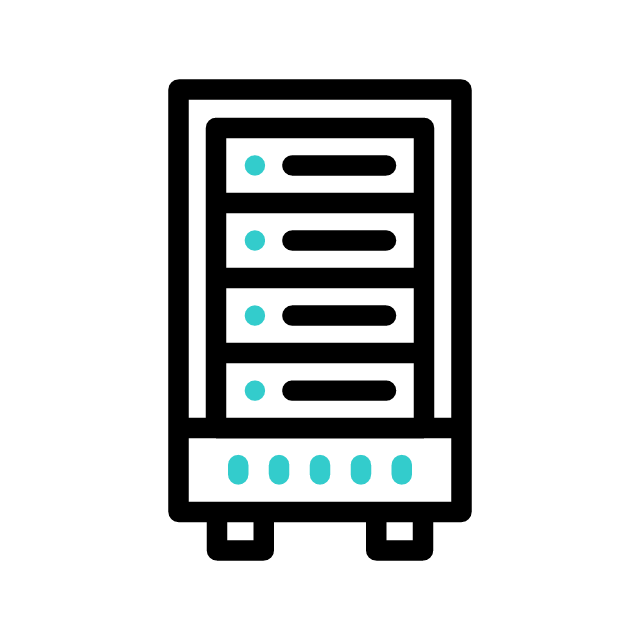
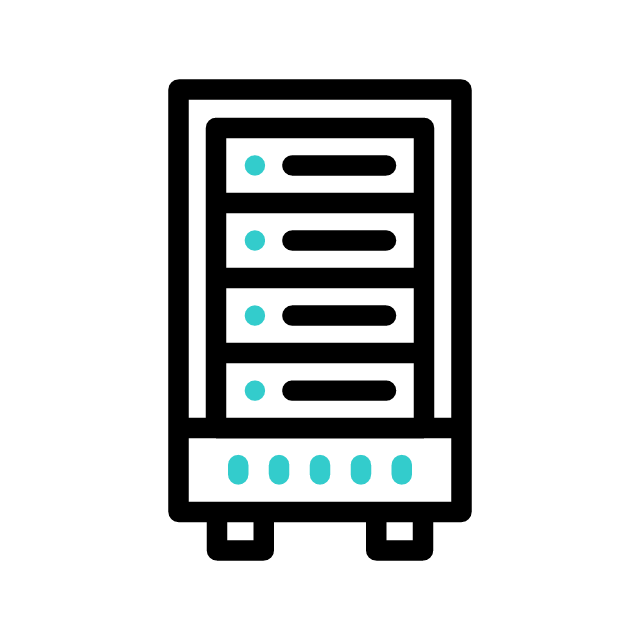
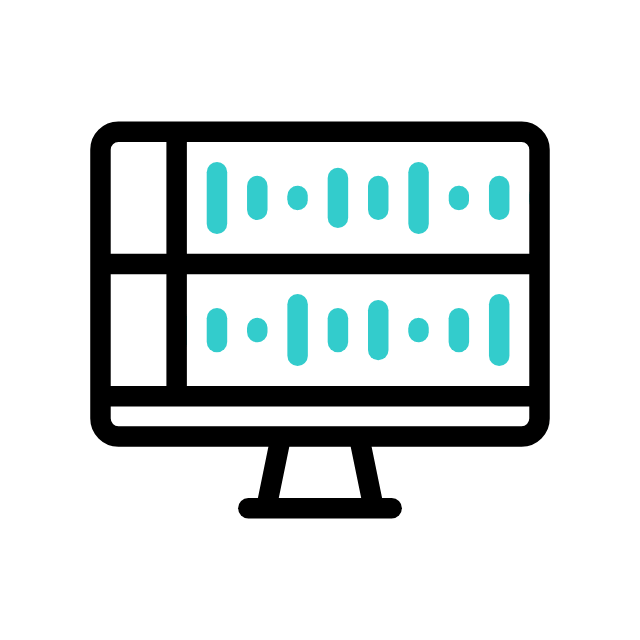
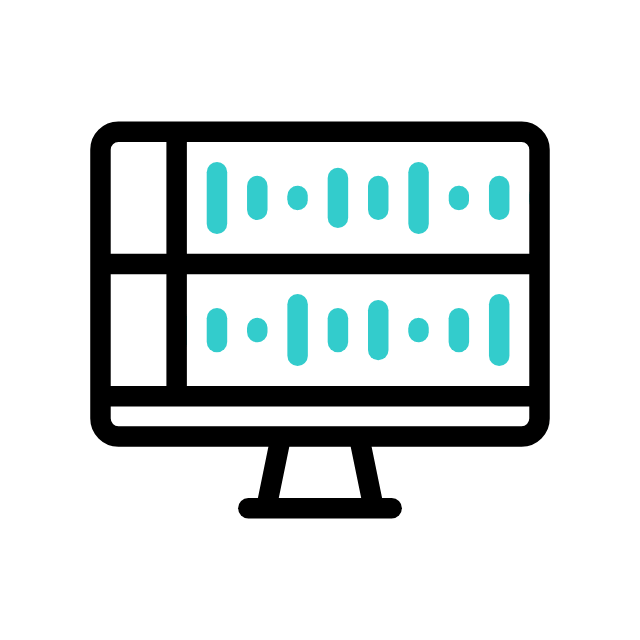
Created by engineers for engineers
Dashboard Components
VM Insights
Monitor the Basics
Track CPU, memory, disk, and network usage per VM in near real-time.Storage I/O Tracking
Analyze read/write throughput, latency, and disk queue depth.Network Traffic Analysis
Monitor ingress/egress traffic, dropped packets, and VM-to-VM communications.
Capacity Utilization Trends
Anticipate when resources will reach defined thresholds.What-If Scenarios
Model the impact of adding new workloads or nodes.Scaling Recommendations
Suggest hardware or configuration changes based on usage projections.
Replication & Snapshot Monitoring
Track replication status and backup integrity.Disaster Recovery Readiness
Verify failover configurations are working as expected.Failure Simulations
Run “chaos tests” to evaluate system behavior under stress.
Forecasting
Resiliency Planning
And more.
