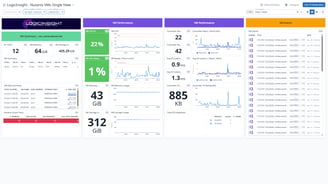Dashboards
Nutanix Audit
Nutanix Audit Events Dashboard* provides a centralized view of security, virtual machine, and storage-related audit logs collected across Nutanix environments. It allows administrators to *track user actions, VM lifecycle events, and system-level activities, ensuring full visibility and traceability for operational and compliance purposes.
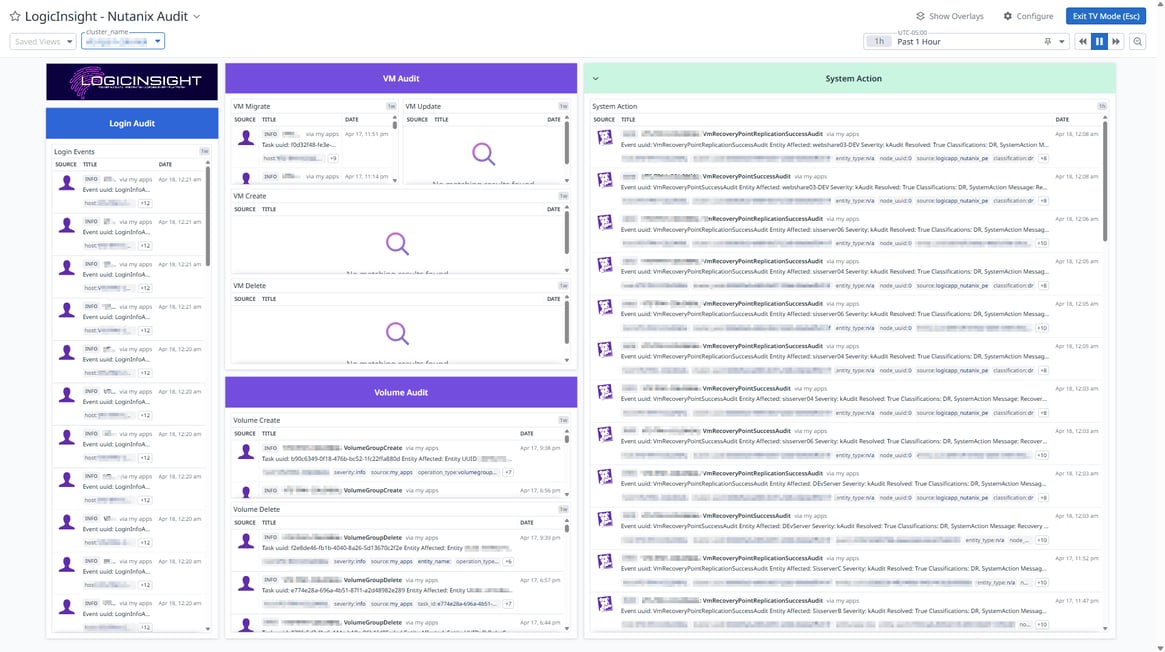
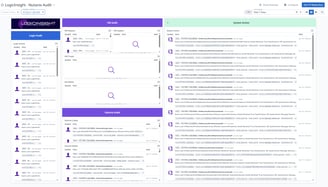
Nutanix Cluster Global
Dashboard Visualization Guide Alarm Count (number of active alerts) The values displayed now represent the *actual number of active alerts* in each severity level (critical or warning). This means you can quickly see how many critical or warning alarms are currently active in the cluster, instead of just a binary indicator (1 or 0). How to Get More Details? To check which specific alarms are active in a cluster, go to the *Cluster Overview* section, where detailed alarm information is available. Purpose of This Indicator: This indicator is designed to provide a *quick and informative visualization* of the cluster's health status. By displaying the number of active alerts per severity level, it helps you identify clusters with the most critical issues at a glance and prioritize your attention accordingly.
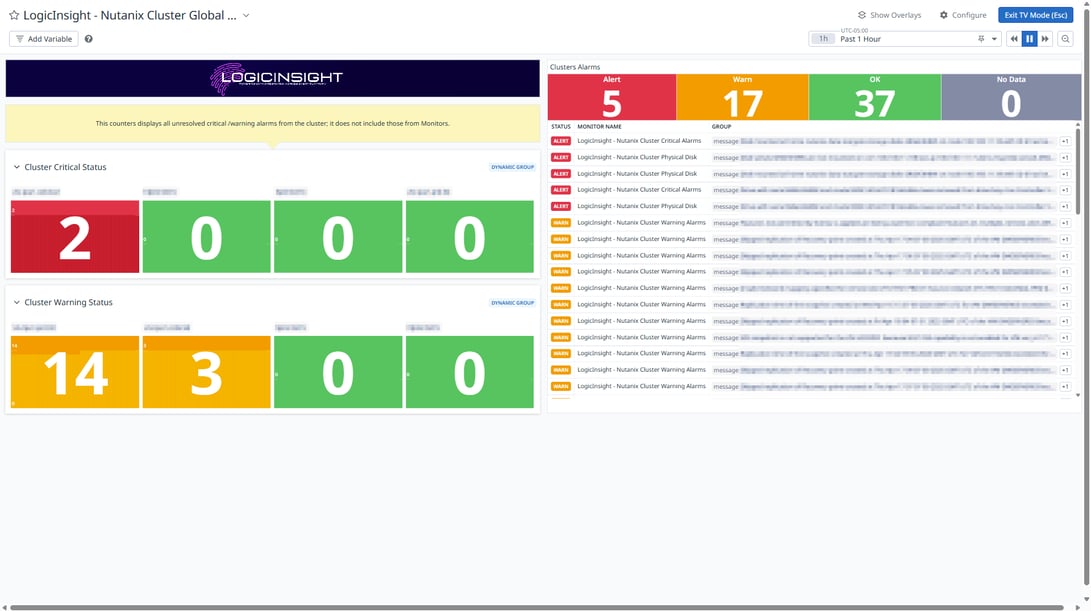
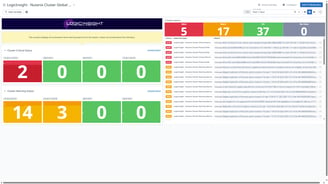
Nutanix Hosts Overview
The LogicInsight - Nutanix Hosts Overview Dashboard provides a comprehensive view of all Nutanix cluster hosts, helping administrators monitor host performance, capacity, and resource usage. It includes real-time metrics on CPU, memory, storage, and I/O operations, ensuring optimal cluster health and performance.Hosts Summary (Green Section - Left)This section provides an overview of host status and capacity: Hosts Degraded – Displays the number of hosts experiencing failures or hardware issues.- Hosts In Maintenance – Shows how many hosts are currently under maintenance.
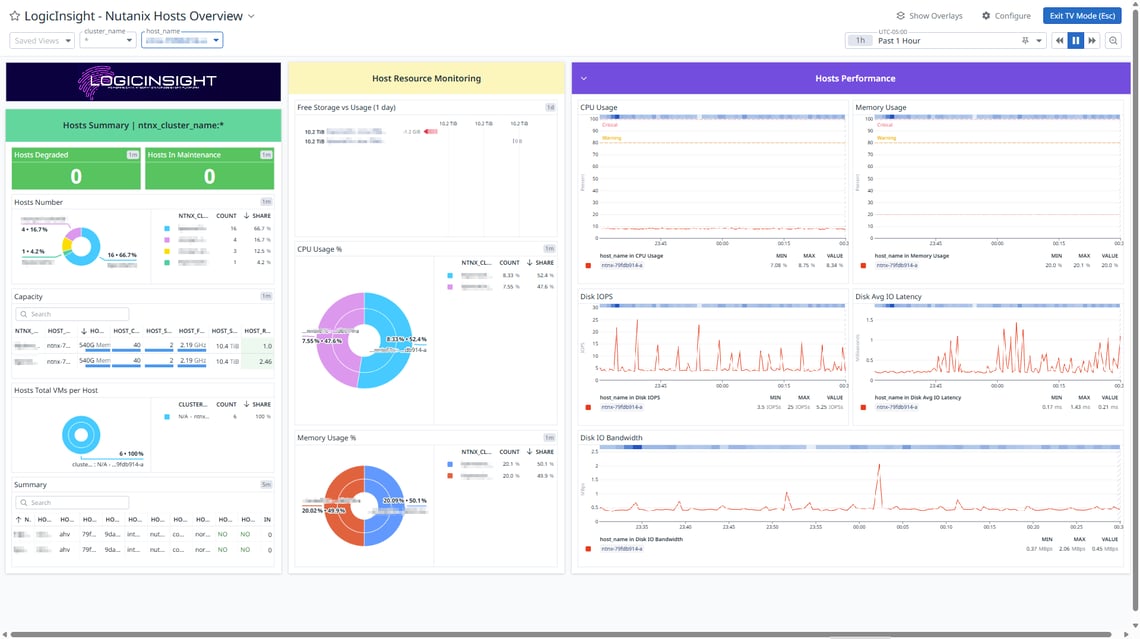
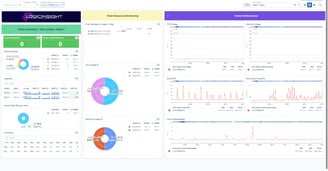
Nutanix Protection Domain
LogicInsight - Nutanix Protection Domain Overview dashboard provides a comprehensive view of virtual machine (VM) replication across the Nutanix cluster. It helps administrators monitor replication performance, detect pending replications, and troubleshoot failures. Below is a breakdown of each section: Important: This dashboard only monitors Protection Domain (PD) replications and does not track Nutanix Leap or Disaster Recovery (DR) replications. Current Replication Status [PD] (Blue Section - Left) PD Replication in (Mega bit per second) Chart: Shows the replication rate of data in megabits per second. Helps track how fast data is being replicated between Nutanix clusters. A low or zero value may indicate an issue with replication performance. Total Storage Transmitted Chart: Displays the total amount of storage transmitted over time. Helps to track how much data has been successfully replicated. Total VMs Replicas Running: Shows the number of virtual machines currently undergoing replication. If no data appears, it means no replications are actively running. Why Is It Important? These metrics allow admins to monitor real-time replication performance and detect bottlenecks. Replication Alarms & Events (Orange Section - Middle) VMs Protection / Pending Replication: Highlights the number of virtual machines awaiting replication. Displays warnings for unprotected VMs. VMs Without Protection Table: Lists virtual machines that do not have replication enabled, which could lead to data loss in case of a failure. Key details: VM Name & IP Address - Power State (ON/OFF) - Cluster Name - Unprotected Status (0 = Protected, Any Other Number = Not Protected) Replication Overview Table: - Displays detailed information about ongoing replications. Key columns: PD_VM_NAME – Name of the replicated Protection Domain – Specifies the backup or protection plan. Remote Site Name – The destination cluster where data is replicated. Replication Status – Indicates whether the replication is pending or completed. Why Is It Important? Ensures that critical VMs are protected and highlights pending replications that may require attention. Replication History (Purple Section - Right) History Table: Shows a log of past replications, allowing admins to review successful or failed replication events. Key columns: VM Name Remote Site Name (Where the data was replicated) Last Successful Replication Time - Replication Duration (Time taken for replication) - Replication Events Log: - Displays system logs related to replication, including: - Success or failure messages - Snapshot creation & recovery points - Replication classifications (DR, SystemAction, etc.) Why Is It Important? This section helps track historical replication trends, troubleshoot past failures, and validate that VMs are being successfully replicated. Why This Dashboard Matters? Ensures VM Replication Health – Detects VMs that are not being replicated and alerts on pending replications. Monitors Replication Performance – Tracks real-time replication speed and total data transmitted. Provides Historical Insights – Allows admins to review past replications and troubleshoot issues.",
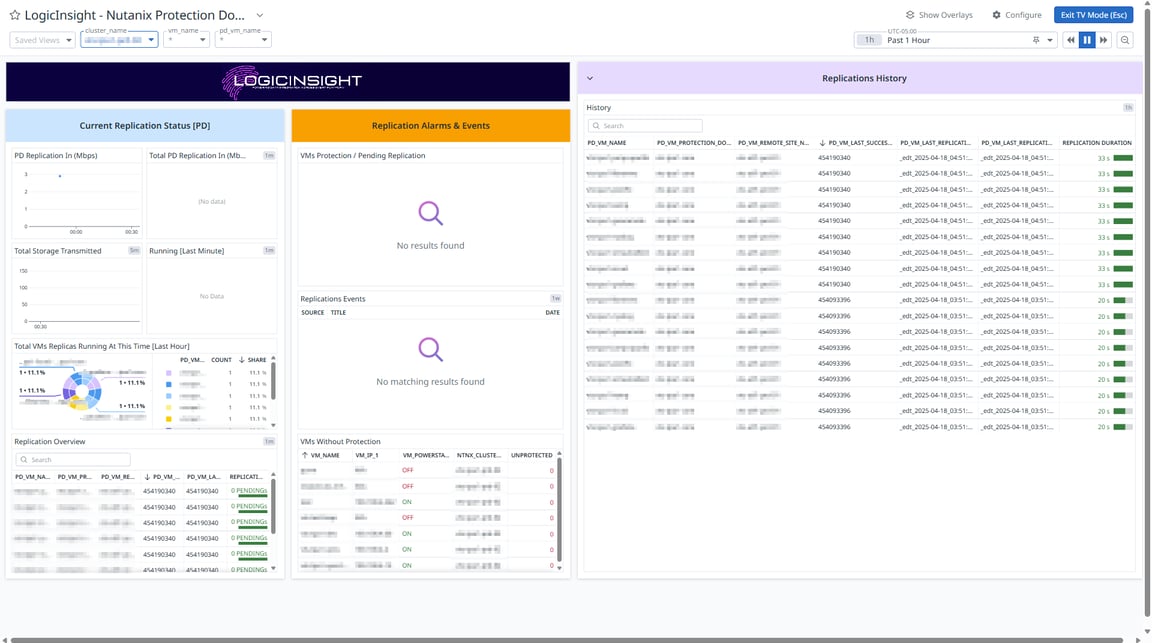
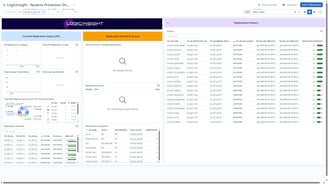
Redfish single Overview
LogicInsight - Redfish Host Monitoring Dashboard provides a real-time hardware health and power consumption overview of all servers reporting via Redfish API. This dashboard is designed to monitor temperature sensors, power supply units, and CPU metrics, as well as visualize system board power usage trends. Hardware Health Overview (Green Section - Left) This section summarizes the operational status and health of servers: Global Server Status – Displays if the server is in a normal state. Server Power Status – Displays the current power state of the servers: `0` indicates the server is powered ON, and `1` indicates the server is powered OFF. PSU Bay 1 & Bay 2 Status – Shows the health of both Power Supply Units. CPU Count – Reflects the average CPU count across all servers. PSU Capacity – Displays the total power capacity being delivered (in Watts). Servers Table – Lists UUIDs, models, hostnames, serial numbers, and Redfish statuses for each monitored server. Why It’s Important? Allows administrators to verify power supply stability, CPU availability, and individual server status at a glance. Temperature Monitoring (Blue Section - Middle) This section gives a comprehensive look into thermal performance per server component: CPU Temp – Shows current CPU temperature readings. System Board Temp – Displays various board-related temperatures like `pch_temp`, `peripheral_temp`, `mrvl_temp`, `ps1_inlet_temp`, and others. Memory Temp – Includes DIMM module temperature sensors. Storage Device Temp – Tracks temperature on key storage components such as `aoc_sas0_5`, `m2ssd_temp`, etc. Why It’s Important?\nThermal monitoring is essential to prevent hardware damage and performance throttling caused by overheating. Power Consumption Monitoring (Purple Section - Right)\n\nThis section visualizes power consumption patterns over time: System Board Power Consumption Graph – A time-series line chart showing power usage (in Watts) per host, with color-coded lines for each server. Legend with Current Values – Provides stats like average (AVG), minimum (MIN), maximum (MAX), sum, and latest value per host IP. Why It’s Important? This graph helps identify power spikes, usage anomalies, or inefficient servers that may require attention or optimization. Why This Dashboard Matters? Hardware Health Monitoring – Instantly detect PSU, CPU, or sensor failures. Temperature Awareness – Avoid thermal issues that can lead to downtime or equipment damage. Energy Efficiency Insights – Track energy usage trends to plan for scaling, cost optimization, or cooling needs. Centralized View – Easily monitor multiple servers from a single interface using the Redfish API.",
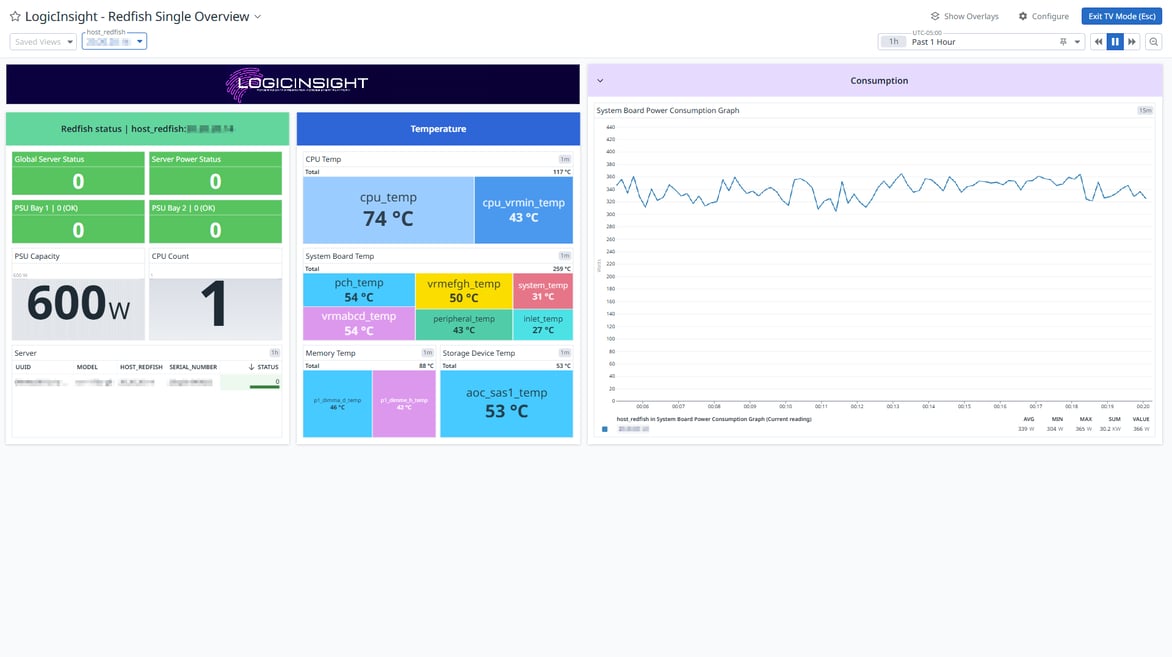
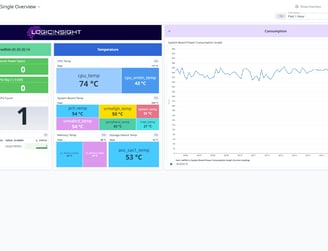
Nutanix VMs Single View
LogicInsight - Nutanix VMs Single View dashboard provides a comprehensive view of the health, performance, and resource usage of an individual Virtual Machine (VM) within a Nutanix environment. It's designed for troubleshooting, performance analysis, and capacity management on a per-VM basis. VM Summary (Green Section - Left) This section gives a quick overview of the selected VM, including: No. of vCPUs: Number of virtual CPUs assigned to the VM. VM Memory: Amount of memory (RAM) allocated. VM Storage Assigned: Total storage allocated to the VM. VM Summary Table: Cluster Name / VM Name / Host Name VM Power State (ON/OFF) VM IP Address Protection Domain (PD): Indicates if the VM is included in a protection domain (backup group). Unprotected Status: If \"unprotected\", the VM isn’t covered by any backup. VM Disk Summary Table: - Displays disk details including: - Disk ID & Address\n - Disk Size\n - Associated Storage Container ID Nutanix Guest Tools Status: - Shows if the Guest Tools are active: - Enabled\n - Link Active\n - VSS Snapshot - File-Level Restore Why It’s Important: nProvides basic information on VM configuration, protection status, and Nutanix guest tools integration for recovery and backups. VM Performance (Purple Sections - Middle) Performance Metrics: - VM CPU %: Real-time percentage of CPU used by the VM. VM Ready Time %: Time the VM has to wait for CPU resources (should be close to 0%). VM Memory Usage: Current memory usage of the VM. VM Storage Usage: Amount of storage space consumed. Controller Metrics: - Controller Write IOPs & Read IOPs: Measures disk operations per second for reading and writing. Avg IO Latency (Read & Write): Average time (ms) it takes to complete read/write operations. Controller IO Bandwidth: Data transfer rate to and from storage in KB. Why It’s Important: nHelps in identifying performance bottlenecks, such as high CPU usage, disk latency, or memory exhaustion. VM Events (Orange Section - Right) - Displays important system events related to the VM. Tracks actions such as snapshots, replications, recoveries, and any critical events for auditing and troubleshooting. Why It’s Important: nGives a historical log of significant actions or alerts involving the VM, useful for root cause analysis. PD Snapshots Overview (Bottom Right) - Protection Domain Snapshots: Displays how many snapshots exist in the protection domain tied to the VM. Snapshot Count: A zero means there are no snapshots, indicating no recovery points are currently available. Why It’s Important: nHelps verify backup status and disaster recovery readiness for the VM. Key Notes: - Alarm Indicators (0/1) seen elsewhere in dashboards indicate whether there is a Warning or Critical status, but do not show the number of alerts. Protection Domain replication is monitored, but this does not include Nutanix Leap or DR replication. Why This Dashboard Matters: - Deep Dive into a Single VM: Focuses on one virtual machine, offering granular insights. Troubleshooting and Performance Tuning: Quickly identify issues at the VM level rather than the entire cluster. Backup Verification: Ensures data protection via Protection Domains and snapshot checks.".